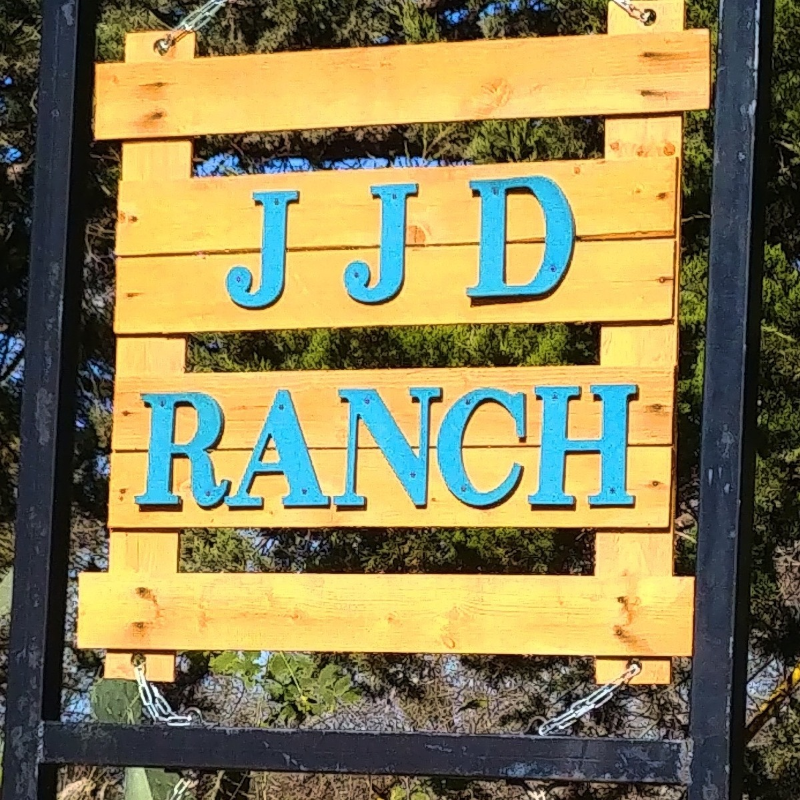JJD Ranch
Online Country Store Demo
Thank you for your interest in shopping with JJD Ranch. Before we start the demo, we want to be very clear that you do not have to shop online to shop with us. You have at least four other ways to shop with us.
- Contact us directly. We are always happy to help you in person. We will work with you over the phone, through social media messaging, or through email.
- Watch for our Fruit Stand to be open. We participate in special events where we set up our traveling JJD Fruit Stand and sell to participants. We host some special events at JJD Ranch, and shopping is often available at those events. And, during peak seasons, we open our JJD Fruit Stand at our place so that customers can drop by and shop in person.
- Invite us to your special event. We do not regularly do Farmer's Markets, but we are always happy to take our JJD Fruit Stand "on the road", when we can, to participate in events that support a worthy cause or that highlight something really special in our community.
- Or, simply make an appointment and come to see us. We love visitors, and we will be happy to let you shop while we visit.
It is also important for us to mention that shopping online does not make our products available to be shipped to you. We sell locally in our service area even when you place your order online.
The very first thing to do is locate our Online Country Store in the dark blue box on our home page. Then decide how you would like to shop.
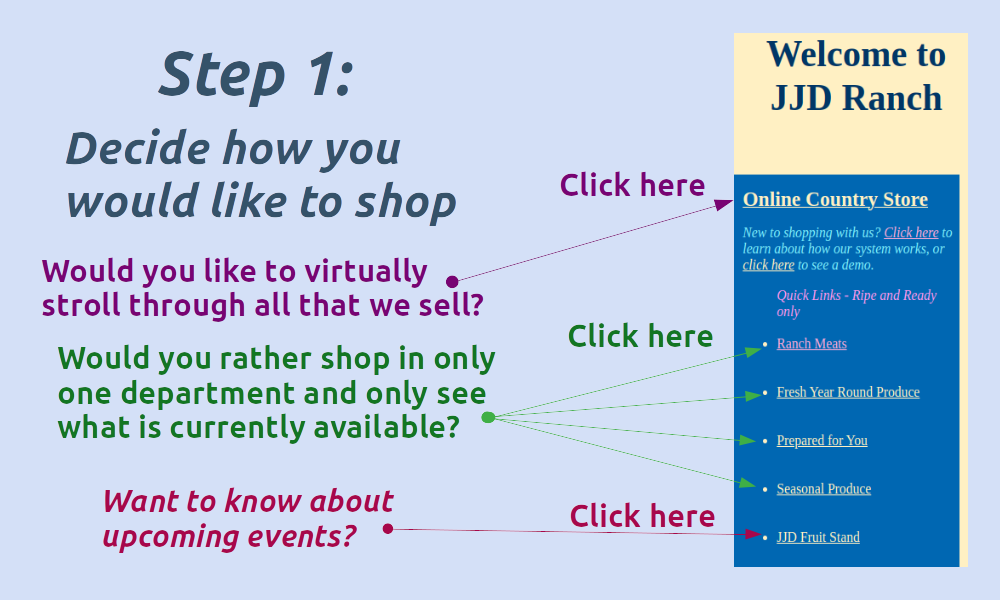
If you want to see everything we normally sell, and you just want to browse through everything, go into the Online Country Store. You will be able to order as many items as you'd like from all of the different departments of the store all in one single order.
If you are in a bit of a hurry and already know what you want to buy, use the quick links to get you into just one department of the Store. When you use the quick links, you will only see what is currently in stock. You do have to place separate orders for each department when you use the quick links. So, if you want to order from multiple departments, it is often easier to just go into the store instead of using the quick links.
If you just want to know when you might find the JJD Fruit Stand open, or if you want to invite us to participate in your special event, use the quick link to JJD Fruit Stand.
If you are like us, when you first walk into a store, like say, Walmart, you want to know where the different departments in the store actually are. Once you are in a department, you want to know where the different kinds of items are by section, and you may even want to be able to look at all of the different brands or packages of a particular item as you are deciding which you want. Our navigation system in our online shopping system will help you with that. So, the second thing you may want to do is get familiar with our navigation system.
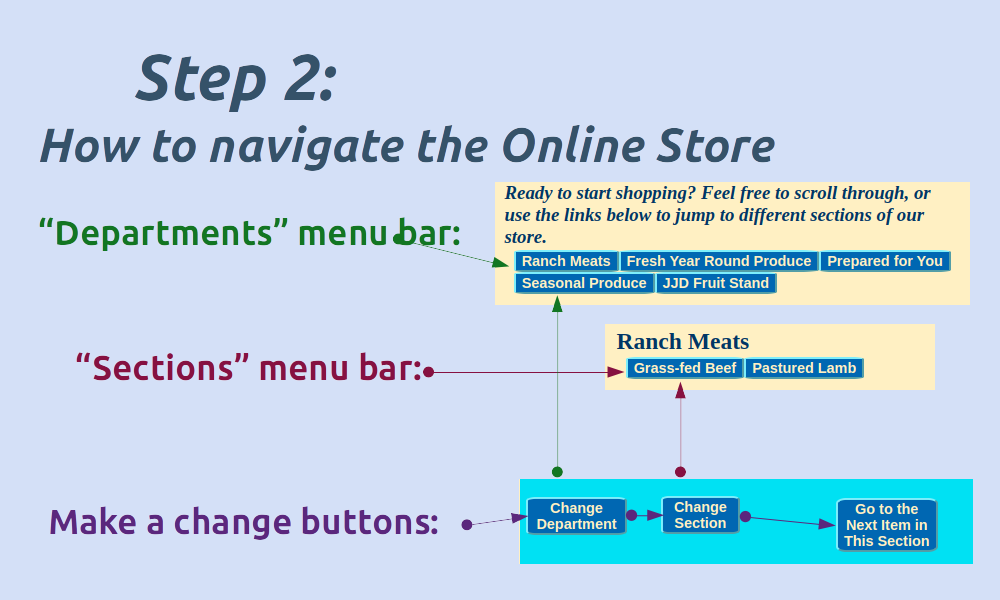
- There are five different departments in our Online Country Store. At the top of the page and again at the end of each department, you will find the "Departments" menu bar. Click on the button for a department, and you will be taken right into that department of the store.
- We do not have "aisles", but we do have "sections". Think of it as you are in the produce department, and you want to be on the aisle of potatoes. Click on the button for a type of item, and you will be taken into just that section of that department. At every change of type of item within a section, you will see the "sections" set of buttons. So, if you only want one thing from a department, you can jump into the section that would contain that one thing rather than needing to go through the entire department.
- And, at each individual items, you will find buttons that let you go back to those two menus without having to scroll around. This shows how things look in our Meats department, but in each department, you will find the same navigation system. If you are on an individual item (say Grass-fed Ground Beef), and you are ready to go take a look at Foods that are Prepared For You, simply click on the "Change Department" button to be taken back to the menu bar that lets you go into the different department. Or, if you are on Grass-fed Ground Beef, and next, you want to look for some Pastured Lamb, click on the "Change Section" to be taken to the "sections" menu bar. If you want to see what other Grass-fed Beef we have, click on the button that says "Go to the next item in this section" or just scroll down to see what is next.
Shop as many different departments and sections of the store as you like, and just continue making selections. You can order from all departments and sections of the store at once when you are in the Online Country Store. And, you can skip from place to place as many times as you would like. We want you to feel like you are virtually strolling through as you shop.
If you used a quick link, you are already in that department of the store, and any order you place will be from that department only. You can order as many items from the different sections of that department as you would like, but you cannot go into other departments from there. However, you can place multiple orders on the same day, so you can go into more than department from a quick link and order from separately from each. But when using the quick links, you must click on the link to "home page" at the top of the page to get back to the menu to go into another department from its quick link.
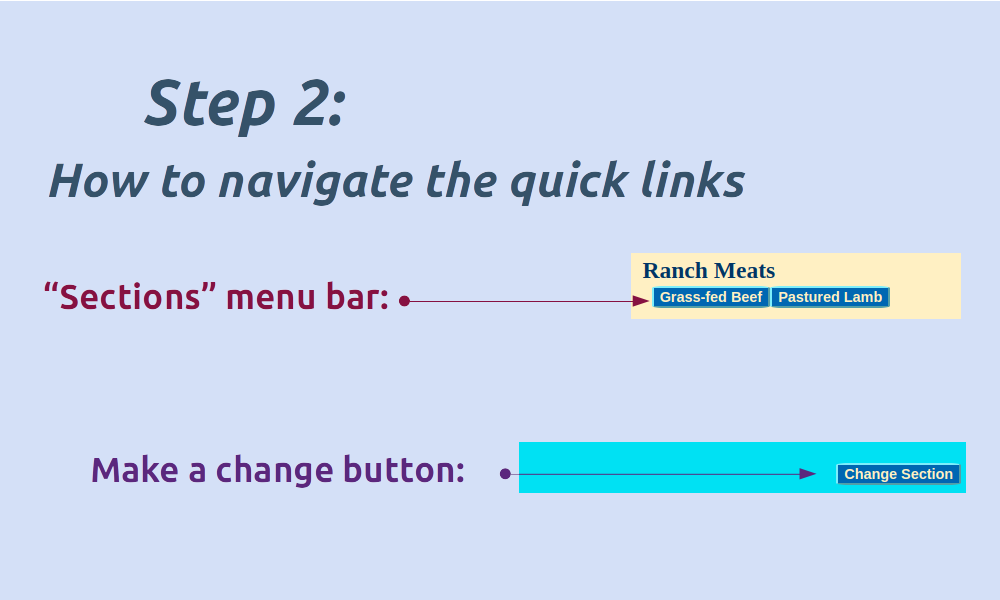
- Because you are already in a department of the store, you will only see the "sections" menu on any individual item. Think of it as you are in the produce department, and you want to be on the aisle of potatoes. Click on the button for a type of item within a department, and you will be taken into just that section of that department. At every change of section, you will see the sections set of buttons.
- And, at each individual items, you will only find the button that lets you go back to the "within sections" menu without having to scroll around. Because we only show items that are currently available for sale in the quick links, we have not provided a "go to next item" To continue on in a type of item, simply scroll down.
With the exception of the JJD Fruit Stand, placing an order in each section of our Onlne Country Store works similarly. But, just like in any store, there are a few differences. For instance, you might go into the dairy department at a Kroger and choose a prepackaged selection of sliced cheese; then you might go to the bakery and order a cake to be made for you; and finally you might walk into the produce department and decide if you want just one onion or several. Our online store works similarly. In some department, things are prepackaged; in some, we take special orders; and in some you can decide how much of something you want. So, below, we provide examples from each department so that you can see how they are similar and how they are different.
But no matter the differences by department, there are some common features that you will use when placing an order This will show you how those common features work.
When considering whether you want to purchase an item, you will have several bits of information.
-
The first thing you will see is the status indicator.
- "Ripe and Ready" tells you we currently have it in stock and you can select the number of the item that you wish to purchase. If it says "Ripe and Ready", it will also tell you how many of that item we currently have available.
- "Special Order" tells you it is an item that we have available for you to special order from us. Within reason, we can make or grow as many as you'd like.
- "Out of Stock" tells you that we are currently sold out of the item. You will only see this if you are in the full store. Out of Stock items are not included in a Quick Link.
- "Out of Season" tells you that this is a seasonal item and is currently not available because there simply are none to harvest. You will only see this if you are in the full store. Out of Season items are not included in a Quick Link.
- You will see a picture of the item (if we have one).
- You will see a written description of the item.
- You will see the price of the item per unit.
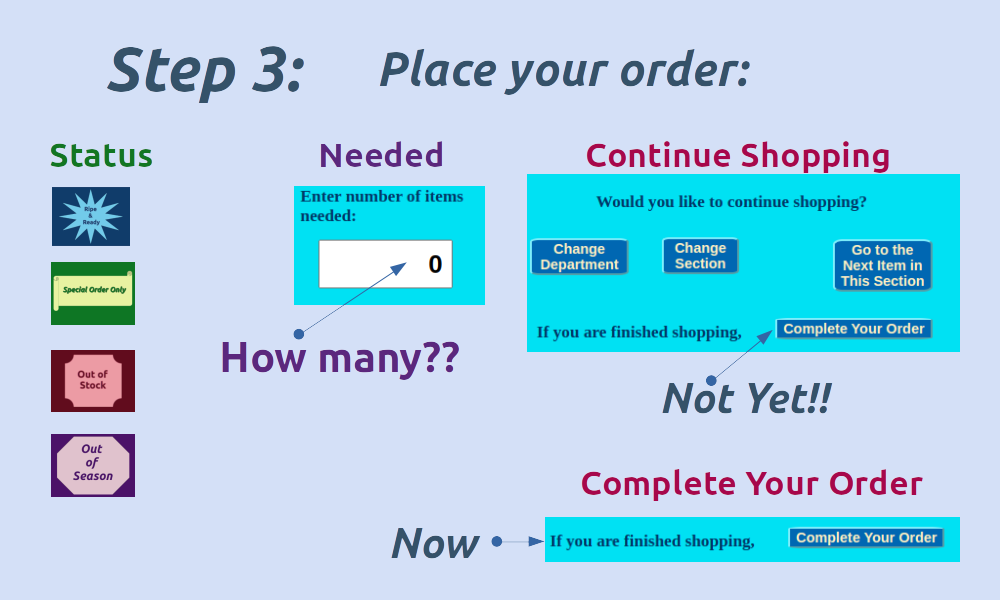
- You will also see boxes into which you must enter information. On most items, we will just ask you to enter the number of that item that you want to purchase. Please do not exceed the number we have avaialable. On some items, particularly special order items, you will also be asked to enter what kind and/or what size you would like for us to grow or make for you.
- And, you wll see the navigation buttons we demoed above for you.
- And finally, you will see the button to click when you wish to complete your order.
There is a "Complete Your Order" button with each item because we do not know where you will choose to stop shopping. But please DO NOT push this button until you have entered all of the information about ALL of the items you wish to purchase. The system will keep track of what you are selecting for you, so, continue shopping and entering items until you have ordered all you care to order. On your very last item only, click the "Complete Your Order" button.
If you accidentally click the Complete Your Order button too soon, it will be OK. You can do one of two things: Finish out that order and place a second one. We will combine all of your orders from one day for you. Or, click the back button on your browser. In most cases, all of the things you have entered will still be in place, and you can just continue shopping as if nothing had happened.
Just as with most online shopping systems, ours does have one more step for you to take. We will not have received your order until we have the information we need to complete your order and get it to you. Once you click the "Complete Your Order" button, you will be taken to our "check out" page. We do not ask you to pay online, but we do need some additional information from you.
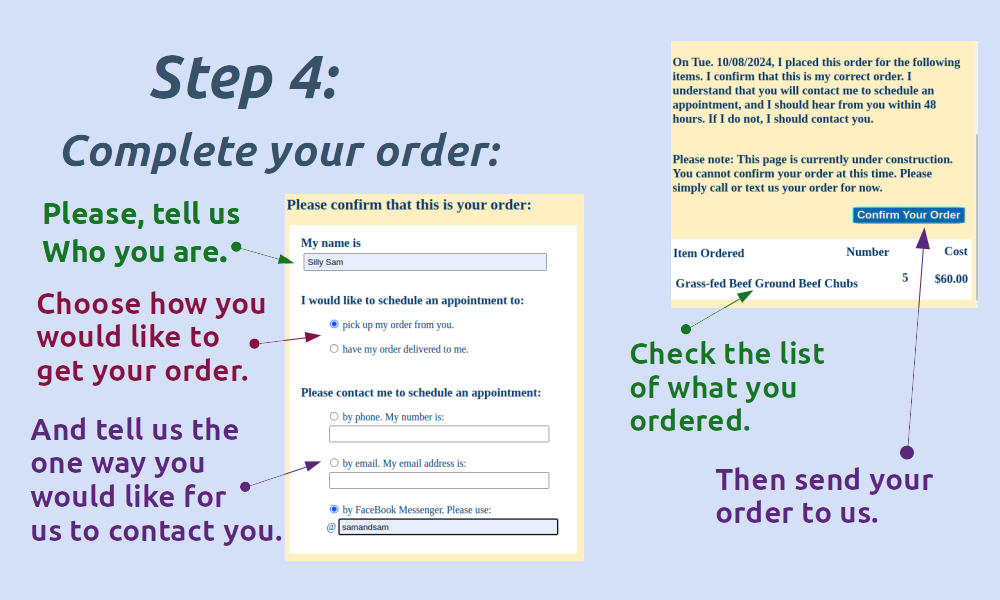
The following are our steps that are analogous to "checking out". We call it "Confirm Your Order", and it is the step you take to actually send your order to us.
- First we need to know who you are. Because you did not need to create an account and sign-in, we will have no idea who you are unless you give us a name. Silly Sam is confirming this order, but you will have an empty box labeld "My name is" in which to give us the name you would like for us to use on your order. Please remember that we will be contacting the person whose name we have, and in some cases, we will need to put the order directly in that person's hands.
- Next we need to know if you want an appointment for a pick-up at our place, or if you want an appointment for us to deliver your order to you. If you do not know, skip this step, and we will work it out when we contact you.
- And, we want to use the best possible contact for you. So click in the circle beside the one that works best for you, and then give us the information we will need so that we can contact you. If you give us a phone number, we will typically text before calling so that you will know we are not our friend "Spam Likely".
- Once you have given us your information, please scroll to the bottom and confirm that your order looks correct. What you see on this page is what we will have to use to complete your order.
- And, finally, click on "Confirm Your Order" to complete the process and send your order to us.
You have now done everything you need to do to place your order with us. This page lets you know that we should have received your order. And, it tells you exactly what you should expect to see happen next based on the information you entered with your order. Please do check this page and contact us if you see anything that is incorrect in how we should reach out to you. But if it is all ok, then your next step is to wait for us to contact you. Your order is not complete until we have actually set up the appointment to get your order to you, but your part in placing your order is finished.
We do strongly recommend that you make a copy of your order just in case something should fail in the technology along the way. To do that, click on the "print" button.
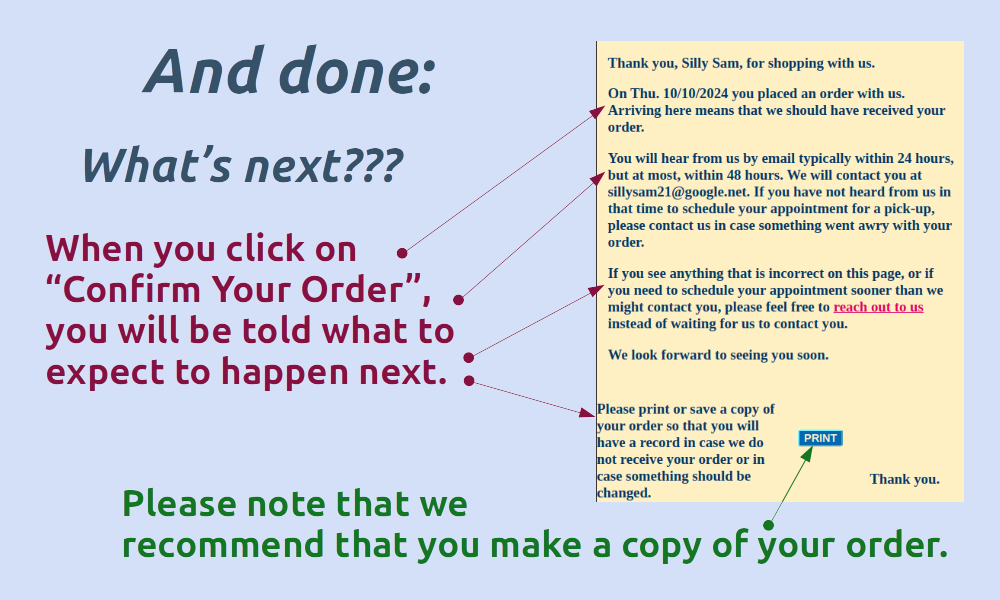
You will be taken to this page which is just a page with minimal formatting that makes it easy for you to print the page, to save it, or to copy and paste it to a file of your choice. We recommend copy and paste to avoid getting some formatting and extra information that you may not want. Please note that this page is not a receipt because you have not yet received your order nor have you paid for it. But, it does provide you record of exactly what you ordered and when.
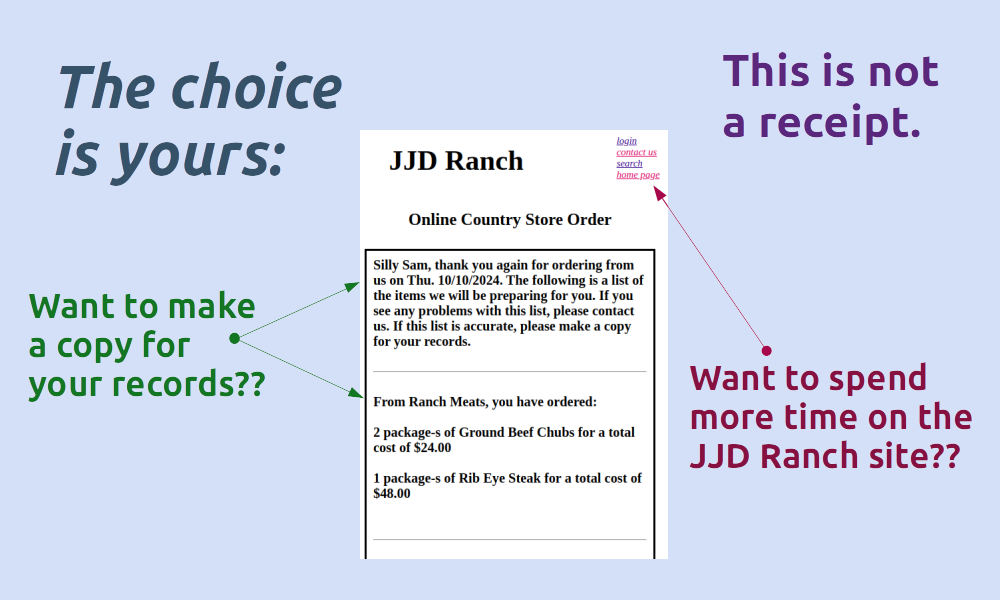
You have already seen parts of the meat department above because it is, perhaps, our simplest department. There are currenlty only two sections in the Meat Department: Grass-fed Beef or Pastured Lamb. We do not currently have any poultry, but we hope to be able to sell guinnea fowl in the future. When we do, a Pastured Poultry section will be added to this department.
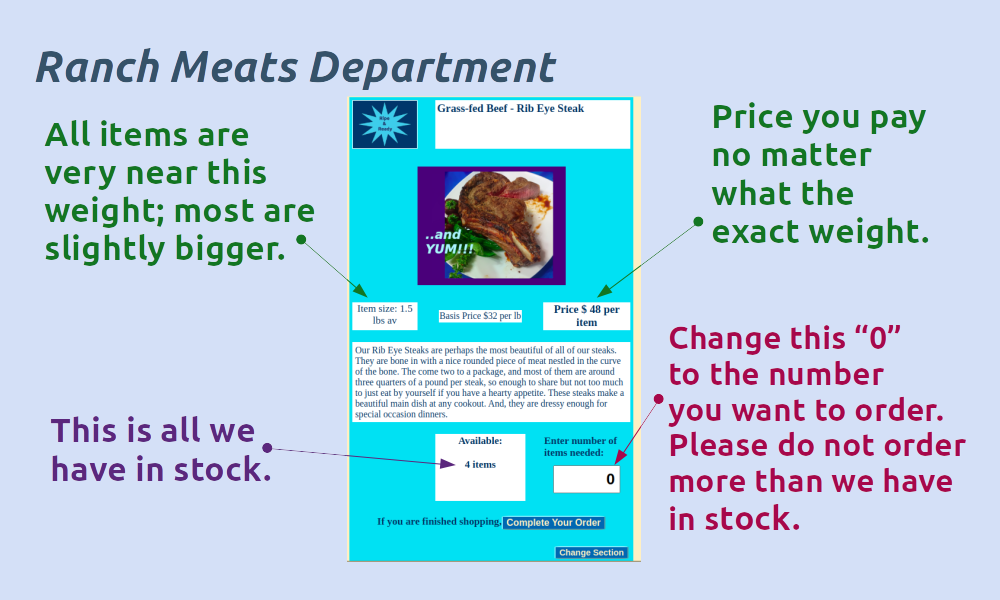
The background color for items in our Meat Department is always a vibrant aqua or blue-green color. So, if the background is blue-green, you are in the Ranch Meats Department.
The four most important things to keep in mind when in the Ranch Meats Department are:
- The status will say "ripe and ready" if we have an item in stock, or it will say "out of stock". These are the only two possibilities with our meats.
- Our meats are State of Texas inspected, and they come to us prepackaged and hard frozen. We keep them hard frozen until we put them into your hands. This is a State Law for small ranchers like us.
- Because our meats are packaged by our processor rather than by us, we cannot control the exact sizes of any package, so we set a "basis price" per pound and then average the ones we have on hand to set the price per item. The price per item is what you pay rather than the price per pound. We just show you that basis price per pound so you can comparison shop with places that do charge exact price per pound.
- The only thing you need to enter to order an item from our Ranch Meats department is the number you need for each item you wish to purchase. It is set at 0, so to order an item, you must change that to a number even if you only want 1. Please be sure to check the number we have available and do not order more than we have on hand.